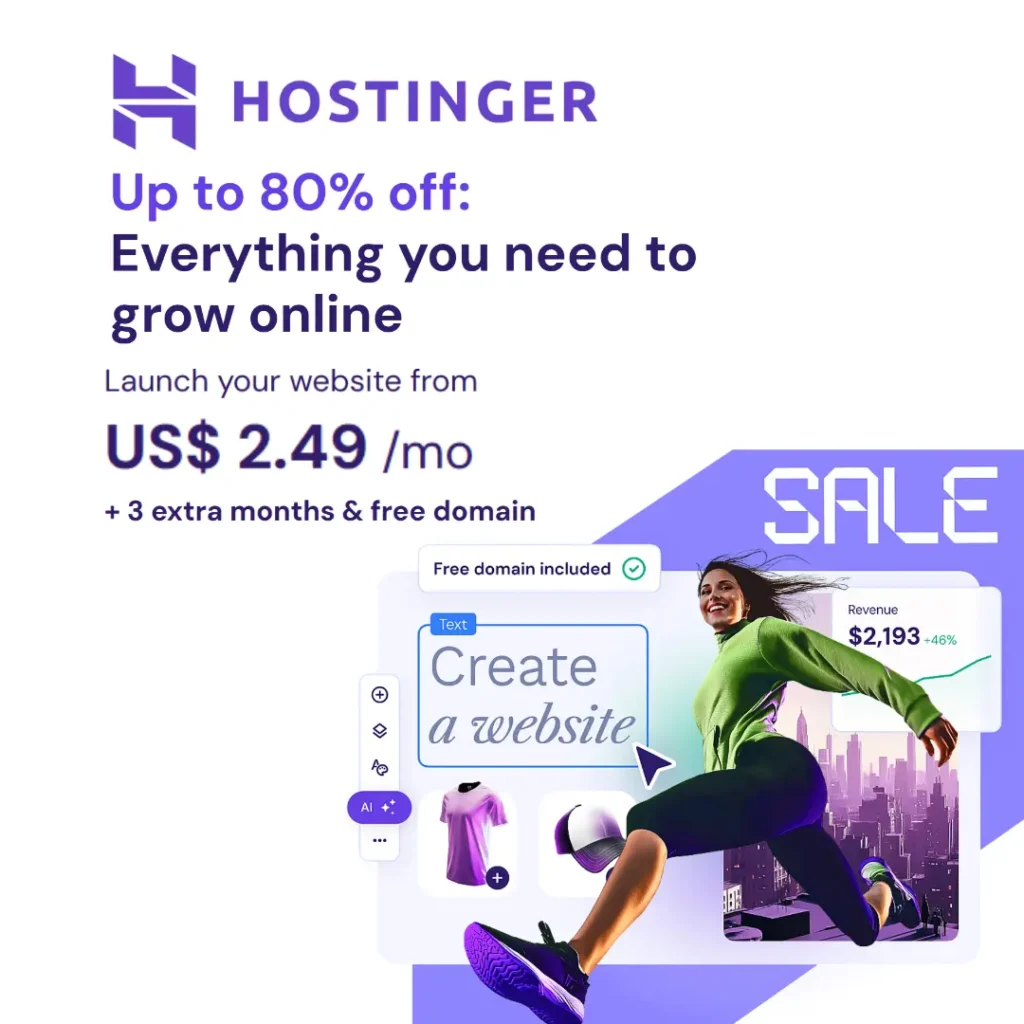Frustrated by the “Server not updating” error in Palworld? Palworld, the creature-taming and survival RPG, has taken the gaming world by storm. However, even the most charming pixelated pals can’t shield you from occasional technical hiccups.
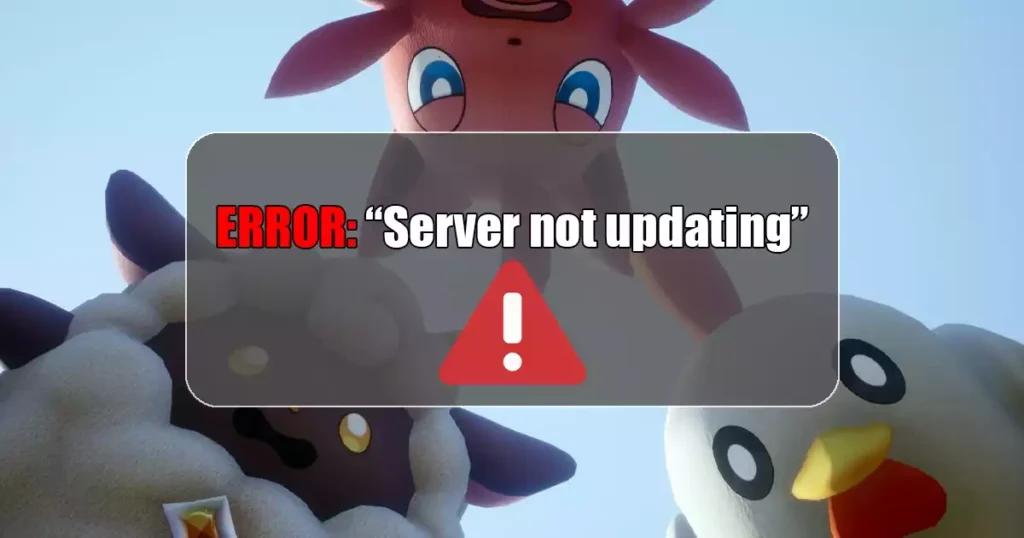
One such issue is the dreaded “Server not updating” error, which can leave you feeling adrift in a world that isn’t quite keeping pace.
Palworld players on Steam have reported encountering a persistent issue where the game’s server fails to update, disrupting both offline and online play following a recent patch deployment. This frustrating predicament lacks definitive, permanent solutions, leaving players to explore community workarounds that offer temporary relief.
Understanding the Error: Why the Server Isn’t Updating
Before diving into solutions, let’s understand the potential culprits behind this error. Several factors could be at play:
- Temporary Server Issues: Sometimes, the servers themselves might be experiencing hiccups due to high player traffic, maintenance, or unexpected glitches.
- Connectivity Problems: Your internet connection might be unstable, preventing proper communication with the servers.
- Game Client Errors: Outdated game files or corrupted data can disrupt the client’s ability to sync with the server.
- Firewall or Antivirus Interference: Security software might be blocking the game’s connection to the servers.
- Mod Conflicts: If you’re using mods, compatibility issues might be causing conflicts with the server update process.
Resolving the “Server not updating” Error
Now that we know the potential adversaries, let’s strategize! Here’s a step-by-step approach to tackling the “Server not updating” error:
1. Restart the Game and Device: Sometimes, a simple restart can work wonders. Close Palworld completely, restart your computer or console, and relaunch the game.
2. Verify Game Files: Corrupted game files can hinder updates. Use the built-in verification tool on your gaming platform (Steam, Epic Games Store, etc.) to scan and repair any damaged files.
3. Check Internet Connection: Ensure your internet connection is stable and working properly. Run a speed test or try connecting to a different network if possible.
4. Disable Firewall/Antivirus Temporarily: Temporarily disable your firewall or antivirus software and see if that resolves the issue. Remember to re-enable them afterward for security.
5. Update Game and Drivers: Make sure you have the latest updates for Palworld and your device’s drivers (graphics card, network adapter, etc.). Outdated drivers can sometimes cause connectivity issues.
6. Consider Port Forwarding (Advanced): If you’re on a private network, port forwarding might be necessary. However, this requires technical knowledge and should be done with caution. Consult your router’s manual or network administrator for assistance.
7. Check Official Palworld Channels: Follow Palworld’s official social media pages or community forums for updates on server issues or known bugs. They might have already acknowledged and addressed the problem, offering a solution or workaround.
8. Contact Palworld Support: If none of the above steps work, reach out to Palworld’s customer support for further assistance. They can provide more specific troubleshooting based on your unique situation.
Utilizing SteamCMD for Resolution

Given that this issue predominantly affects Steam users, employing SteamCMD presents a viable solution. Follow these steps to address the problem effectively:
- Access SteamCMD Console Client: Begin by ensuring your Console Client is updated on your system. Proceed to open the client terminal and log in anonymously using the command
login anonymous. - Navigate to Palworld Folder: Once logged in, locate the Palworld folder within the client interface. Enter the command
force_install_dir C:/Palworld_Serverto specify the installation directory. - Initiate Server Update: Execute the command
app_update 2394010 validateto commence the updating process specifically for Palworld servers. Unlike updating game files, this action focuses solely on server updates. - Monitor Update Progress: Allow SteamCMD to download the latest Palworld server files, which may take several minutes to complete. Ensure the progress bar reaches full completion before proceeding.
- Launch and Restart Server: Upon completion of the update, launch the server to apply the changes effectively. It is advisable to restart the server once more before initiating gameplay to ensure optimal performance.
Alternative Solutions
- Check Game Version Compatibility: Ensure your local game version aligns with the server version to avoid incompatibility errors. Update your game if necessary.
- Consider Server Hosting Service: If managing updates proves cumbersome, explore dedicated server hosting services that handle updates automatically.
Tracking Manual Updates
For those interested in monitoring manual updates for future reference, navigate to the Manage Downloads option within the client interface. Proceed to the Palworld server update and then Download to access a comprehensive list of manually installed server updates for the game.
Finally, by following these steps, you should be able to overcome the “Server not updating” error and get back to exploring the fascinating world of Palworld. Remember, troubleshooting takes patience and a systematic approach. Don’t hesitate to seek help from official channels or the community if needed. With a bit of persistence, you’ll be capturing and collecting creatures in no time!
Also Read This: Unveiling Soulmask: A Fusion of Far Cry Primal and Assassin’s Creed
Q&A Section
Q: Are there any permanent solutions available for the Palworld “Server not updating” error?
A: Unfortunately, the nature of this error currently lacks permanent solutions. Players often resort to temporary workarounds suggested within the community.
Q: How can SteamCMD aid in resolving the Palworld server error?
A: By utilizing SteamCMD, players can initiate a targeted update process for Palworld servers, potentially rectifying the “Server not updating” error.
Q: Is it advisable to monitor manual updates for Palworld servers?
A: Yes, tracking manual updates through the Manage Downloads option in the client interface allows players to stay informed about server updates and maintenance activities.
Q: What if the error persists even after trying everything?
A: If the error persists and you’ve exhausted all troubleshooting options, contact Palworld’s customer support for further assistance. They can investigate the issue and provide more specific guidance.
Q: How can I prevent this error from happening again?
A: Keeping your game and drivers updated, having a stable internet connection, and avoiding conflicting mods can help reduce the chances of encountering this error again.