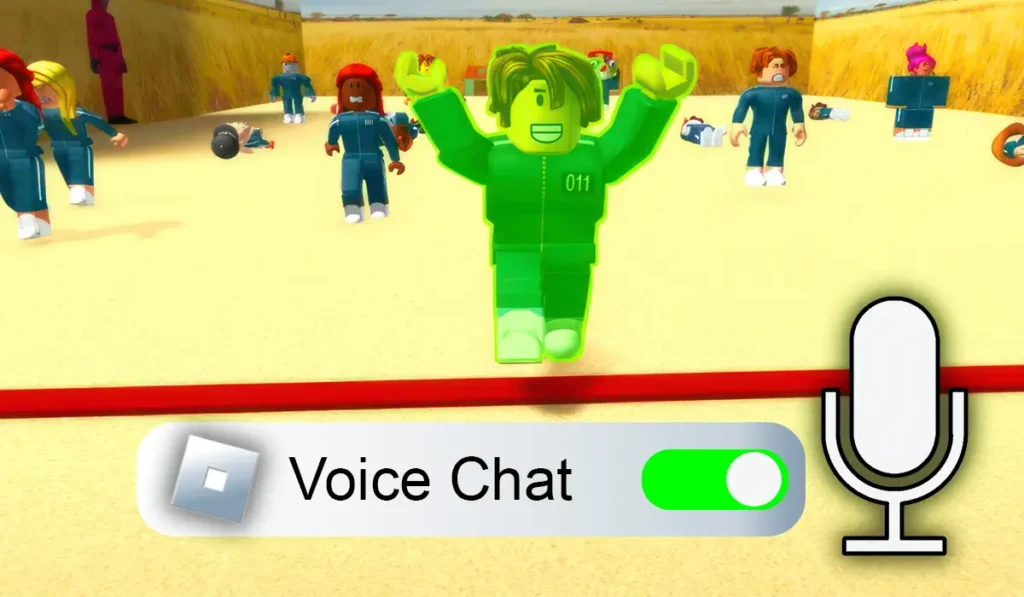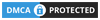If you love Roblox as much as I do, you know that communication can take your gaming to the next level. Voice chat makes your gameplay more interactive and fun by allowing you to talk to other players in real-time. Today, I’ll walk you through how to enable voice chat in Roblox. Follow these simple steps, and you’ll be chatting with your friends in no time!
Why Enable Voice Chat in Roblox?
Voice chat is a powerful tool that enhances the Roblox experience. It allows players to coordinate strategies, make new friends, and enjoy a more immersive gameplay environment. However, before you can access this feature, you need to meet certain requirements.
Enabling Voice Chat in Roblox
Step 1: Verify Your Age
Before anything else, Roblox requires you to verify your age. This ensures the platform remains safe for everyone. You need to be at least 13 years old to use voice chat. Here’s how to do it:
- Log in to your account: Open the Roblox website or app and sign in.
- Access account settings: Click the gear icon in the top-right corner and select “Settings.”
- Start age verification: Under the “Account Info” tab, find the option to verify your age. Roblox will guide you through the process. This might include scanning a QR code and submitting a photo of your ID along with a selfie.
Don’t worry, this step is secure and only takes a few minutes.
Step 2: Turn On Voice Chat in Privacy Settings
Once your age is verified, you can enable voice chat through your privacy settings. Here’s how:
- Go to Privacy Settings: In the settings menu, click the “Privacy” tab.
- Enable voice chat: Under the “Microphone and Camera Input” section, toggle the “Use microphone to chat with voice” selector to ON. The toggle will change from gray to green, indicating that voice chat is enabled.
You can turn this feature off anytime by toggling it back to gray.
Step 3: Set Up Your Microphone and Speakers
To get the best experience, you need to set up your audio devices properly. Here’s what to do:
- Choose devices: Go to your device’s sound settings and select the microphone and speakers you want to use.
- Adjust audio levels: Make sure the volume levels are balanced. Test your microphone to confirm it’s working correctly.
Step 4: Join a Game with Voice Chat
Not all Roblox games support voice chat. You’ll need to find one that does to use this feature. Here’s how:
- Search for supported games: Look for games that mention voice chat in their description. Developers usually highlight this feature.
- Join the game: Click “Play” as you normally would.
- Allow microphone access: When prompted, grant the necessary permissions for Roblox to access your microphone.
Once you’re in, you’re ready to chat!
Step 5: Mute and Unmute During Gameplay
Sometimes, you might want to mute yourself. Roblox makes it easy:
- Find the microphone icon: Look for the icon on your screen, usually in the top-left corner.
- Click to mute or unmute: When muted, the icon will show a red line through it. Click it again to unmute.
This feature is handy if you need a quick break from chatting.
Step 6: Follow Roblox’s Community Guidelines
Voice chat is a privilege, so it’s important to use it responsibly. Roblox has strict community guidelines to keep everyone safe. Here’s what you should do:
- Be respectful: Always treat other players kindly.
- Use appropriate language: Avoid offensive or inappropriate words.
- Report bad behavior: If someone is being abusive, use Roblox’s reporting tools to alert moderators.
Following these rules ensures a fun experience for everyone.
Also Read: Get Free Roblox Outfits: The Ultimate Guide to Nguyễn Gơn and Nguyễn Boi Bundles
Why Enable Voice Chat in Roblox?
Voice chat brings a new level of excitement to Roblox. It allows you to:
- Coordinate with your teammates in real-time.
- Make new friends and connect with other players.
- Enjoy a more immersive gaming experience.
By turning on voice chat, you’re unlocking a whole new way to play.
Common Issues and How to Fix Them
If you run into problems while enabling or using voice chat, don’t worry. Here are some quick fixes:
- Microphone not working? Check your device’s permissions to ensure Roblox has access.
- Can’t find the voice chat toggle? Make sure your age is verified.
- Audio issues in-game? Adjust your sound settings or reconnect your devices.
These simple steps should resolve most issues. For a visual guide on enabling voice chat across different platforms, you may find the following video helpful:
Final Thoughts
Enabling voice chat in Roblox is easy and enhances your gaming adventures. By verifying your age, enabling the feature in settings, and joining voice chat-enabled games, you’ll be ready to interact with other players like never before. Just remember to follow community guidelines to keep the experience fun and safe for everyone.
So, what are you waiting for? Enable voice chat today and start enjoying Roblox to the fullest!
Don’t forget to check out our Roblox Jujutsu Infinite Codes Guide for more fun gaming.