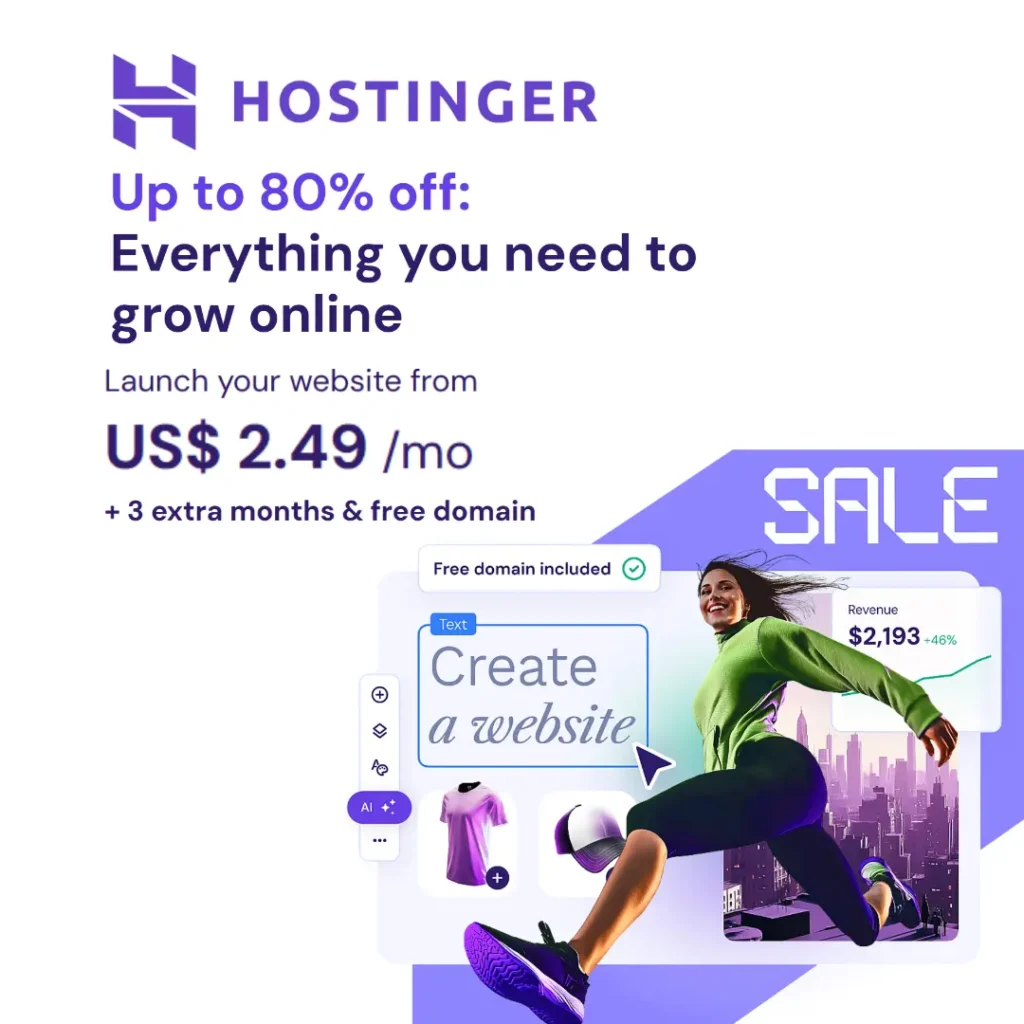For years, left-handed Counter-Strike players have been relegated to the world of right-handed dominance. Peeking corners felt awkward, the viewmodel obstructed vision, and it just wasn’t ideal.

But fear not, southpaws! Counter-Strike 2 has finally heard your pleas and introduced a long-awaited feature: the left-hand view model. This update is a game-changer for lefties, offering a more natural and comfortable way to experience the tactical world of Counter-Strike 2.
Imagine being a lefty trying to write with a right-handed pen, that’s what using a right-handed viewmodel felt like for many players. Now, southpaws can finally hold their weapons with the same confidence and precision as their right-handed counterparts.
But how do you take advantage of this new feature? In this guide, I will walk you through on How To set up Left-Hand Viewmodel in Counter-Strike 2 and even show you how to create a handy shortcut for switching between left and right-handed views on the fly.
How To Setup Left-Hand View Model in Counter-Strike 2
Conquering the world of Counter-Strike 2 as a lefty starts with a simple tweak in the settings menu. Here are the steps to setup your left-handed ViewModel :
1. Launch Counter-Strike 2 and navigate to the Options menu in the upper left corner. Look for the “Settings” tab and click on it.

2. Within Settings, you’ll see various submenus. Click on the “Game” tab in the sub-menu.

3. Then click on the “Item” option in the below sub-menu or simply scroll down to the “Item” section.

4. Here, you should find an option labeled “Preferred Viewmodel Left/Right Handedness”.

5. This option likely defaults to “Right-Handed.” Simply click on the dropdown menu and select “Left-Handed.”

Now, when you jump back into the game, your weapons will be held in your left hand, offering a more natural perspective for southpaws.
Keybinds for Dynamic Lefties
While a permanent left-handed viewmodel is a dream come true for many, some situations might call for a quick switch. Here’s where keybinds come in. Follow the steps to set the shortcut key for changing the Preferred Viewmodel during gameplay:
1. Head back to the “Settings” menu and navigate to the “Keyboard/Mouse” section in the sub-menu.

2. Click on the option labeled “Weapon Keys” or simply scroll down the menu to the “Weapon Keys” section.

3. Locate the option for “Switch Viewmodel Left/Right Hand”. This is where you’ll assign a key to the action of toggling between left and right-handed views. By default, it might be set to “H”, but feel free to choose a key that feels comfortable and accessible during gameplay.

4. Once you’ve assigned a key, remember it! This will become your secret weapon for those situations where a quick switch to a left-handed view offers a tactical advantage.
Pro Tip: Consider using a key that’s easily reachable by your thumb or pinky finger, as these are less likely to be needed for other crucial actions during intense firefights.
Using Console Commands (For More Control)
While the in-game settings offer a convenient way to switch viewmodels, console commands provide a bit more granular control. Here’s how to set up a left-handed viewmodel using console commands:
- Enable the Developer Console (if not already): If you haven’t already, you’ll need to enable the developer console in CS2. To do this, navigate to the “Game” menu within the game settings. Locate the “Enable Developer Console” and ensure it’s set to “Yes”.
- Open the Console: Once enabled, you can open the developer console by pressing the tilde key (`). This key is usually located below the “Esc” key on your keyboard.
- Enter the Command: With the console open, type the following command and press Enter:
cl_viewmodel -1

The cl_viewmodel command controls the position of your viewmodel in-game. The value -1 corresponds to a left-handed viewmodel.
- Optional Fine-Tuning: While the
cl_viewmodel -1command sets your viewmodel to the left hand, you can further customize its position using additional values after the hyphen. Experiment with values between-2and-5to adjust the position and offset of the viewmodel to your liking.
The Advantages of a Lefty Viewmodel
While some players might not consider viewmodel handedness a big deal, for lefties, it can make a significant difference in gameplay. Here’s why:
- Improved Peripheral Vision: With the weapon held in the left hand, it no longer blocks your view on the right side of the screen. This offers a clearer picture of your surroundings, especially crucial when peeking at corners or navigating tight spaces.
- More Natural Feeling: Let’s face it, aiming and shooting feels more intuitive when the weapon is positioned in your dominant hand. A left-handed viewmodel allows for a more natural alignment between your hand movements and the in-game actions.
- Tactical Advantage: In certain situations, a left-handed viewmodel can offer a tactical edge. For example, when holding tight corners on the left side of a doorway, a left-handed view allows you to peek out while keeping most of your body concealed.
Additional Considerations
Here are a few additional points to keep in mind when using a left-handed viewmodel in CS2:
- Visual Inconsistencies: It’s important to note that CS2 wasn’t originally designed with left-handed viewmodels in mind. Therefore, you might encounter minor visual inconsistencies, such as clipping or awkward animations, when using a lefty viewmodel.
- Practice Makes Perfect: Switching to a left-handed viewmodel might take some time to get used to. Don’t be discouraged if your aim feels off initially. Spend some time in practice mode to adjust your muscle memory and reacclimatize yourself to the new perspective.
- Experiment and Find What Works: The beauty of PC gaming is customization. Don’t be afraid to experiment with different viewmodel settings, including offset values and console commands, to find the perfect left-handed viewmodel setup for you.
Conclusion
The introduction of left-handed viewmodels in Counter-Strike 2 is a long-awaited update that levels the playing field for southpaw players. No longer will they have to adapt to a right-handed world. Now, they can finally experience the game in a way that feels natural and comfortable, potentially unlocking a whole new level of performance. So, lefties, grab your weapons, choose your dominance, and dominate the battlefield!
Also Read This: CRAVING THE WASTELAND? HOW TO PLAY FALLOUT: NEW VEGAS ON PS5 AND PS4
Q&A Section
Q: How do I set up the left-handed viewmodel in CS2?
A: Follow the steps mentioned earlier: navigate to Settings > Game > Item > “Preferred Viewmodel Left/Right Handedness” and choose “Left.”
Q: Can I switch between left and right-handed viewmodels during the game?
A: Yes! Go to Settings > Keyboard/Mouse > Weapon Keys and locate “Switch Viewmodel Left/Right Hand.” Here, you can set or modify the keybind for swapping viewmodels.
Q: Are there any disadvantages to using a left-handed viewmodel?
A: While the advantages are clear for lefty players, there might be a slight adjustment period. It might take some time to get used to the new perspective and potentially relearn some muscle memory for aiming and throwing grenades. However, the benefits of a natural feeling viewmodel often outweigh these initial challenges.