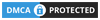So, you’ve got a PlayStation and a Steam account, and you’re itching to merge your gaming worlds? Maybe you want to play Destiny 2 on PC with your PS5 progress or snag exclusive rewards in Call of Duty. Whatever your reason, linking your PlayStation Network (PSN) account to Steam is simpler than beating the first boss in Elden Ring—and I’ll walk you through it.
In this guide, you’ll learn how to connect your PlayStation account with Steam in under 5 minutes, troubleshoot common issues, and unlock cross-platform perks. Let’s dive in!
Why Link Your PlayStation Account with Steam?
Linking your PSN account with Steam offers several advantages:
- Unlock In-Game Rewards: Many PlayStation Studios games offer exclusive unlocks, bonus outfits, or extra content when your accounts are connected.
- Streamlined Updates and Offers: Stay informed about the latest news, updates, and promotional offers from your favorite games.
- Cross-Platform Benefits: Enjoy added features like achievement syncing and shared gameplay stats, enhancing your gaming experience across different platforms.
- Enhanced Security: Linking accounts can provide additional security benefits, as developers often use the connection to improve account safety.
Before you begin, make sure you have the following:
- A valid PlayStation Network account. If you don’t have one, visit the official PlayStation website to sign up.
- A Steam account. If you’re new to Steam, you can create an account at store.steampowered.com.
- An active internet connection.
- A supported PlayStation Studios game installed on your Steam client.
Step-by-Step Guide to Linking Your Accounts
Follow these steps to connect your PlayStation account with Steam:
1. Launch a Supported Game
Begin by launching a PlayStation Studios game on Steam. Games like Horizon Forbidden West, Spider-Man: Miles Morales, or Helldivers 2 usually require this linking to unlock additional content.
Tip: If you don’t see the linking option immediately, play the game for a few minutes. Some games only display the prompt after you’ve been in the game for a short period.
2. Navigate to the Main Menu
Once you’re in the game, exit to the main menu. Look for an option labeled “Link PSN Account” or a similar prompt. In many titles, this option appears as soon as you return to the main menu after gameplay.
3. Click the Linking Option
Click the “Link PSN Account” button. The game will automatically open your default web browser. This redirection is necessary to securely log in to your PlayStation account outside the game environment.
4. Log In to Your PSN Account
In the web browser, you will see the official PlayStation login page. Enter your PSN credentials (username/email and password). If you’re not already a PSN user, you’ll have the option to create an account right there.
Remember: Use the same credentials you use for your console, as this helps maintain consistency across platforms.
5. Complete the Authentication Process
After entering your credentials, follow the on-screen prompts. Look for a “Continue” or “Next” button. This confirms that you authorize the linking of your PSN account with your Steam profile.
Note: In some cases, you might need to scroll down on the page to see the continue button. This extra step ensures that you’re aware of all terms and conditions related to account linking.
6. Return to Your Game
Once the linking process is successful, the browser will either display a confirmation message or redirect you back to your game. Upon returning to the game’s main menu, you should see a confirmation that your accounts are now linked. In many cases, additional content or unlockable items—like exclusive outfits or weapons—will be available immediately.
7. Verify the Connection
To ensure that your accounts are linked correctly:
- Check for any notifications or in-game prompts that confirm the successful connection.
- In some games, navigate to the settings or account section to view your linked accounts.
If everything is working as expected, you’re all set to enjoy the enhanced gaming experience across platforms.
Troubleshooting Common Issues
While the process is generally straightforward, some users may encounter challenges. Here are a few tips to overcome common issues:
Issue 1: No Linking Option Visible
- Solution: Play the game for a few extra minutes and then return to the main menu. Some games delay the prompt until after initial gameplay.
- Alternate Tip: Check if you have already linked your PSN account in previous sessions. If so, the option may no longer appear.
Issue 2: Browser Does Not Show the “Continue” Button
- Solution: Scroll down on the PSN login page. Some users have reported that the continue button is not immediately visible.
- Alternate Tip: Try logging out of your PSN account and then logging back in. Clearing your browser cache or using a different browser might also help.
Issue 3: Linking Fails or Prompts Error Messages
- Solution: Double-check your login credentials and ensure that your account is in good standing.
- Alternate Tip: Visit the PlayStation PC Registration page directly and follow any additional on-screen instructions.
- Contact Support: If you continue to experience issues, consider contacting PlayStation Support or checking official community forums for the latest updates.
Issue 4: Regional or Localization Issues
Some users have noted that localized versions of the PSN website might not display the linking option correctly. If you suspect this is the issue, switch your browser’s language settings to English (US) and try the process again.
Additional Tips and Best Practices
- Keep Your Software Updated: Make sure both your Steam client and any game patches are up to date. Developers often release fixes for account linking issues.
- Consistency is Key: Using the same email address for both your PSN and Steam accounts can simplify the linking process.
- Check Official Resources: For the most accurate and current information, always refer to the official PlayStation and Steam support pages.
- Engage with the Community: Online forums and discussion boards (such as those on Reddit or Steam Community) can be invaluable when troubleshooting specific issues. You might find that other gamers have encountered—and solved—the same problems you’re experiencing.
FAQs
Q: I already linked my PSN account in a previous game. Do I need to link it again for every new title?
A: In most cases, once your PSN account is linked with Steam, it carries over across all supported PlayStation Studios games. However, some titles might require you to re-authenticate or confirm the connection within the game settings.
Q: What happens if I change my PSN password after linking?
A: Changing your password should not affect the linked status. However, if you experience any issues, log out of both accounts and then log back in to refresh the connection.
Q: Can I unlink my accounts if needed?
A: Yes, both PlayStation and Steam offer options to disconnect linked accounts. Consult the settings on each platform for instructions on unlinking if you wish to make changes.
Q: Is my personal information safe during this process?
A: Absolutely. The linking process uses secure authentication protocols. Always ensure you are on the official PlayStation website (check the URL) and that your browser is up to date to protect your information.
Final Thoughts
Linking your PlayStation account with Steam is designed to enhance your gaming experience by seamlessly integrating cross-platform features and unlocking exclusive in-game content. By following the step-by-step instructions in this guide, even beginners can navigate the process with ease.
Remember, the process might vary slightly depending on the game you’re playing and regional settings. If you run into any challenges, the troubleshooting tips provided above should help you resolve most issues. And, as always, staying informed by checking official support pages and community forums can provide additional insights and updates.
Happy gaming, and enjoy all the extra benefits that come with having your PlayStation and Steam accounts connected!