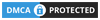Alright, if you’re like me and spend way too much time on Roblox, you’ve probably thought, “Man, typing in chat while running from the murderer in MM2 is a pain.” Same here. That’s why I finally gave in and set up voice chat. Total game changer.
If you’ve been thinking about turning on voice chat in Roblox but aren’t sure where to start (or if it’s even available for your account), no worries—I got you. I’ll walk you through everything I did to get it working, step by step. No confusing tech talk. Just real talk.
So, What Even Is Voice Chat in Roblox?
In simple terms? You talk through your mic while playing. Instead of mashing your keyboard trying to warn your buddy that someone’s behind them, you can just say it.
It’s honestly a lot more fun, especially in games like Brookhaven or Jailbreak where teamwork (or chaotic trolling) is half the experience.
Before You Even Try Enabling It, Read This
Not everyone can use voice chat right away—there are a few boxes you need to check first. Here’s what I had to make sure of:
- You need to be at least 13 – Yeah, Roblox checks your age. If your account says you’re under 13, voice chat won’t even be an option.
- You gotta verify your account – That means linking a phone number and email to your account. Both are needed.
- Device matters – It works on PC, Mac, and mobile—as long as your device has a working microphone.
- Update the app – I was stuck for a bit until I realized my Roblox app was outdated. Make sure you’ve got the latest version.
- You have to turn it on yourself – Voice chat isn’t automatically enabled—you’ve got to go flip the switch in your settings.
Alright, Let’s Get Into the Setup
Here’s how I got voice chat up and running. It took maybe 10 minutes tops (not counting the ID check).
- Log Into Your Roblox Account – Obvious first step. I went to roblox.com and signed in. You can also do this in the app if you’re on mobile.
- Head to Settings – On desktop, I clicked the gear icon in the top right and hit “Settings.” On mobile, it’s in the three-line menu.
- Click the Privacy Tab – Inside settings, I switched over to the “Privacy” section. That’s where all the voice chat stuff lives.
- Flip the Voice Chat Toggle – If your account is eligible, you’ll see an option for voice chat. Just switch it on. If it’s not there, it means your account isn’t verified or you’re too young (or at least Roblox thinks you are).
- Time to Prove Your Age (Yeah, This Part Matters) – Roblox wants to make sure you’re actually 13+, so they ask you to verify your age. Here’s how mine went:
- I clicked “Verify My Age”
- A little pop-up walked me through it
- I had to take a picture of my government-issued ID (I used my passport)
- Then I snapped a selfie to match it
I was honestly expecting it to take hours, but they approved me in like 5 minutes. For some people, it can take up to a day though.
- Check That Your Mic Works – After everything was set up, I went into the voice settings to test my mic. You can talk and see if the app picks up your voice. Super easy.
- Join a Game That Actually Supports Voice Chat – Not all games use voice chat. I learned that the hard way by joining a random obby and wondering why I couldn’t talk. Look for games with the little microphone icon or the words “Voice Chat Enabled” in the description.
Once you’re in one of those games, press the mic button and you’re good to go.
Voice Chat Tips (From Someone Who Learned the Hard Way)
- People can hear everything – If you’ve got siblings screaming in the background, they’ll hear it. Use headphones with a mic if you can.
- Mute buttons exist for a reason – If someone’s being annoying, just mute them. No drama needed.
- Don’t share your personal info – I know, sounds obvious, but trust me—some people forget. Just don’t.
- Parental controls are a thing – If you’re a parent reading this (or your parents are curious), you can restrict voice chat through Roblox settings. Total control.
If Stuff’s Not Working, Try This
Ran into a few hiccups myself, so here are some fixes that worked for me:
- Can’t see the voice chat option? Double-check your age is verified and your app is up to date.
- Mic isn’t picking up? Go into your device settings and make sure Roblox is allowed to use your microphone.
- Still nothing? Try restarting your device. If that fails, contact Roblox support.

Best Games for Voice Chat (Based on My Own Experience)
Here are some games I’ve played where voice chat made things way more fun:
- Brookhaven – Perfect for role-playing or just messing around.
- Adopt Me! – Honestly chill when you’re talking with people while trading or raising pets.
- Tower of Hell – Shouting encouragement (or frustration) is part of the fun.
- Murder Mystery 2 – Accuse your friends in real-time. It’s hilarious.
- Jailbreak – Coordinate your escape like pros… or not.
Final Thoughts: Is It Worth It?
Honestly? Yes. Voice chat adds a whole new layer to Roblox. Whether you’re trying to win a competitive game or just chilling with friends, being able to talk instead of type makes a huge difference.
Just make sure you’re using it in a smart way—be respectful, follow the rules, and don’t be that person who blasts music into the mic.
If you haven’t tried it yet, give it a go. It might just make your next Roblox session the best one yet.
Don’t forget to checkout our Mario Kart World Announced for Nintendo Switch 2, Why The Elder Scrolls VI Is Taking So Long – And Why That’s Actually a Good Thing, How to Transfer Data from PS5 to PS5 Pro: A Comprehensive Guide for more fun gaming.