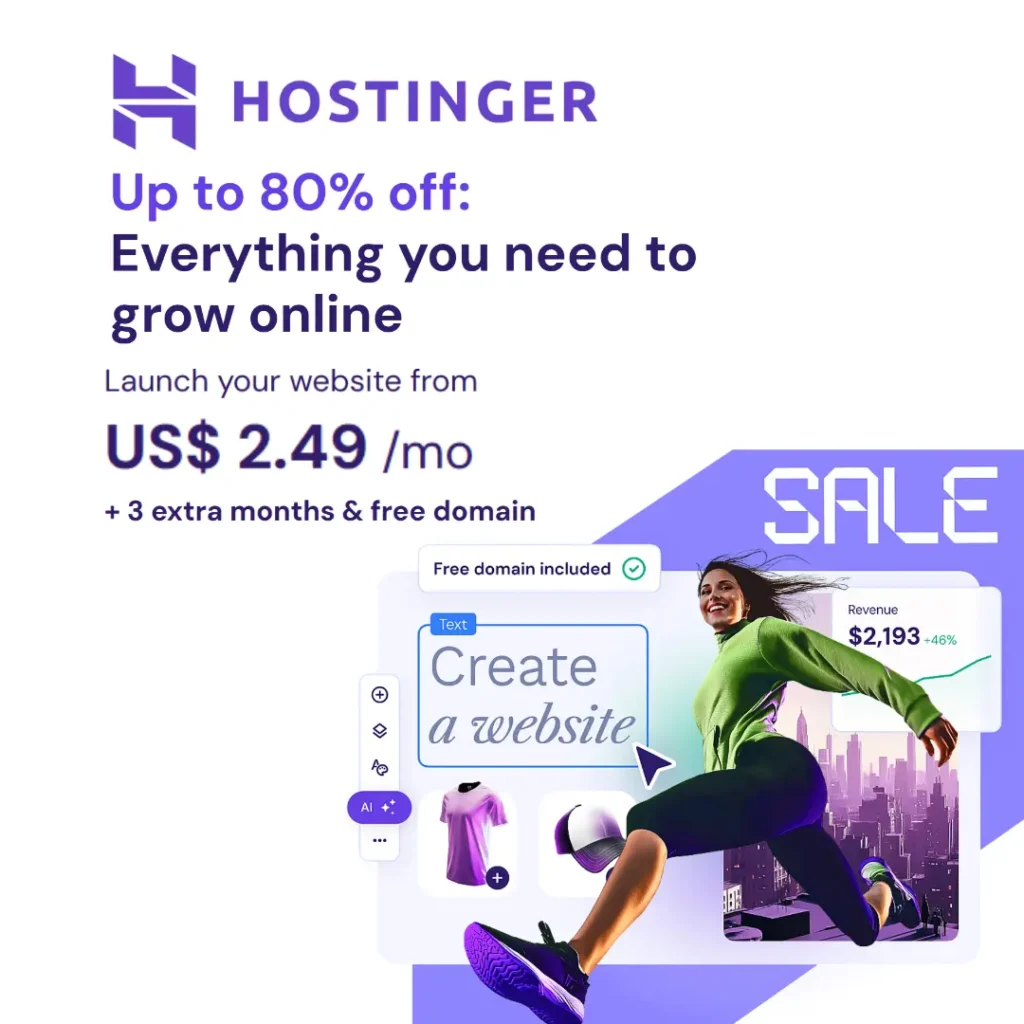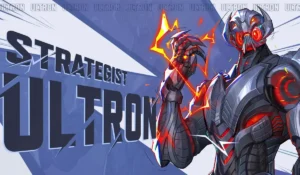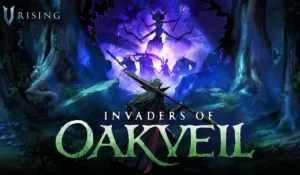Building or buying a powerful gaming PC is only the first step. To get the most out of your machine and elevate your gaming experience, the right software is essential. With countless options available, it’s easy to feel overwhelmed. This guide simplifies the process by covering the must-have software every Steam gamer should consider. Let’s get started!
Essential Software: Build a Solid Foundation
1. Steam
Steam is the ultimate platform for PC gaming. It offers a massive game library, seasonal sales, and community features. Use Steam to manage your games, connect with friends, and discover new titles. It’s the foundation of any PC gamer’s setup.
2. Graphics Card Drivers
Updated graphics card drivers ensure your system runs smoothly. Both NVIDIA and AMD provide software like GeForce Experience or Radeon Software for easy driver updates. These tools can also optimize game settings for your hardware.
3. DirectX
DirectX is crucial for running most modern PC games. It improves compatibility and enhances performance. Ensure you have the latest version installed for the best experience.
4. Antivirus Software
Online gaming exposes your PC to potential threats. Install reliable antivirus software for protection. Choose lightweight programs like Windows Security or Bitdefender to avoid slowing down your system.
Boost Performance and Monitor Your System
5. MSI Afterburner
This free tool is perfect for monitoring your PC. Track temperatures, frame rates, and clock speeds while gaming. It even lets you overclock your GPU for a performance boost (proceed with caution!).
6. HWMonitor
HWMonitor offers a detailed overview of your system. It tracks temperatures, fan speeds, voltages, and hard drive health. This helps ensure your PC stays cool and runs efficiently.
7. CPU-Z
CPU-Z gives in-depth insights into your CPU, memory, and motherboard. It’s great for identifying hardware bottlenecks or troubleshooting issues.
8. Benchmarking Tools
Want to measure your PC’s performance? Use benchmarking software like 3DMark or Unigine Heaven. These tools push your system to its limits and provide a performance score you can compare with others.
Enhance Gameplay with Customization and Streaming
9. Game Mods and Customization Tools
Mods add new life to your favorite games. Use tools like Nexus Mod Manager or Vortex to explore and install mods. They can improve graphics, add storylines, or create entirely new gameplay experiences.
10. Overclocking Utilities
Experienced gamers can boost hardware performance with overclocking. Software like MSI Afterburner or Intel XTU allows you to safely tweak settings. Research thoroughly before overclocking to avoid damaging your components.
Communication and Community Features
11. Discord
Discord is the go-to app for gamers. It offers voice, video, and text chat. Use it to coordinate strategies, join gaming communities, or hang out with friends while playing.
12. TeamSpeak 3
TeamSpeak is a favorite among competitive gamers. It provides high-quality voice chat with minimal latency. If you value crystal-clear communication, give it a try.
Create and Stream Content Like a Pro
13. OBS Studio
Planning to stream or record gameplay? OBS Studio is the best free tool for content creators. It supports high-quality video recording, custom overlays, and live streaming to platforms like Twitch or YouTube.
14. NVIDIA GeForce Experience & AMD Radeon Software
These tools offer more than driver updates. Capture gameplay clips, take screenshots, and stream directly from your PC. Both are easy to use and optimized for their respective hardware.
Manage Storage and Keep Your PC Clean
15. Storage Optimization Tools
Over time, your PC can slow down due to cluttered storage. Use Windows Disk Cleanup or tools like CCleaner to remove temporary files. Avoid excessive cleaning, as deleting critical files can cause issues.
16. Hard Drive Defragmenter
For HDD users, defragmenting can speed up load times. Windows includes a built-in defragmenter. If you use an SSD, defragmentation isn’t necessary—focus on firmware updates instead.
Additional Software to Consider
17. Password Managers
Keep track of game logins with secure tools like LastPass or 1Password. They save time and protect your accounts.
18. Cloud Storage
Back up save files with cloud services like Google Drive or Dropbox. This ensures you never lose progress if something happens to your PC.
19. Customization Tools
Want a personalized setup? Use Wallpaper Engine for animated wallpapers or Rainmeter for custom desktop widgets.
20. Input Enhancement Tools
Enhance your peripherals with software like Razer Synapse or Logitech G HUB. These allow you to create macros, adjust DPI settings, and sync RGB lighting.
Tips for Choosing the Right Software
- Prioritize Your Needs: Start with essentials like Steam, drivers, and antivirus software. Add others as you go.
- Check Reviews: Research software reviews and tutorials to understand its features.
- Monitor Resource Usage: Some tools use more system resources. Choose lightweight options if your PC has limited power.
- Stick to Trusted Sources: Download software only from official websites to avoid malware.
Final Thoughts
Equipping your gaming PC with the right software can significantly enhance your experience. Start with the essentials and expand your toolkit as needed. From performance monitoring to content creation, there’s something for every gamer. Install these tools, optimize your setup, and get ready to take your gaming to the next level!
Also Read: